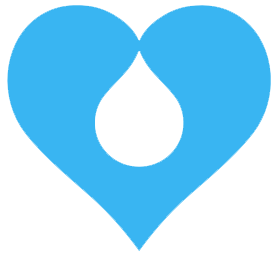UPDATED: Sept 16, 2022
Much of the content from the Speaker Guide was originally from a11ytalks.com Speaker Resources, who runs a great virtual meet-up around digital accessibility.
Table of Contents
Attendee Guide
Welcome to DDI Camp 2022 and thank you so much for attending!
The Livestream Details
We’ll be using StreamYard as our conference platform, which will be streamed live on our YouTube channel. After the event, the live-stream will be converted to a video with captions, and posted to our YouTube channel under the 'DDI Camp 2022' playlist.
If you miss the original airing, don't worry! All of today's sessions will be posted on the DDI Camp 2022 Playlist on YouTube.com.
The program schedule will also be updated after the camp with links to the recorded sessions, once published.
The Schedule
Most of the information for today's Camp is available from two places:
- Drupal Slack's #ddi-camp channel.
- The #ddi-camp channel will have updates throughout the day, linking to each Track/Session a few minutes before each session.
- The published schedule at https://www.drupaldiversity.com/initiatives/ddi-camp-2022/program.
- Each item on the schedule has been updated with a link to attend the YouTube Broadcast Live.
- If the Livesteam does not start exactly on time, please give the Speakers/Moderators a few minutes. We're all Volunteers here and technical difficulties can occur!
Code of Conduct
Please read the Code of Conduct (CoC) for DDI Camp. This includes our CoC contact information and methods to submit concerns anonymously.
Getting Assistance
DDI Camp volunteers will be present on each video broadcast, but if you have any questions they can be directed to #ddi-camp in Drupal Slack (fastest) or drupaldiversity@gmail.com (slower).
Speaker Guide
Thank you again for taking the time to give a presentation this year at our second DDI Camp! This document will walk you through the process of presenting your talk during your time slot.
Accessibility - Preparing your Slides
Note: Much of these tips are taken directly from a11ytalks Speaker Resources unchanged.
We love inclusion, accessibility, equality, and every single aspect of intersectionality.
As you prepare your slides, please be mindful of accessibility, your audience and your word-choice. Below are some tips to keep in mind:
- Plan to describe images you use if they contain content relevant to the presentation for people who cannot see them.
- New vocabulary/techie words are nice to have written on slides, especially for those in the audience who are not native English speakers.
- Plan to share your slides ahead of time. This allows people to use screen readers or zoom in to view the text on their own devices. (The DDI Team can add a link to your slides to your Session Description and the YouTube video Description)
- Please let us know if you need assistance sharing, and we can help coordinate.
- Keep in mind color contrast of text/background colors. For example, avoid light gray text on a white background.
- High color contrast makes text and images easier to read and comprehend. The Web Content Accessibility Guidelines (WCAG) 2.1 recommend a minimum ratio of 4.5:1 for large text and 7:1 for other text and images. To check contrast, use the WebAIM color contrast checker. For Web content, consider running your presentation through Google’s Lighthouse tool. deque also offers a free Chrome extension for their axe accessibility scanner.
- AI-generated live-captions are provided during the event. After the event, we manually edit the YouTube captions for accuracy.
- Captioning works best when there is a strong audio signal, and the microphone is focused on the primary person speaking.
- Increased background noise confuses the audio signal and degrades the accuracy of the speech to text.
- Make sure to place the microphone close to you as you speak for the best results.
- The better the audio input, the better the captioning output.
- You can read further about how to make your presentation accessible from the W3C website.
The #ddi-camp and #ddi-session-help channels in Drupal Slack are always available for advice, review, and guidance.
Before the camp
Check your session time! We have all the sessions published in our schedule at https://www.drupaldiversity.com/initiatives/ddi-camp-2022/program. The entire camp is running on Pacific Daylight Time (PDT) which is GMT-7.
We’ll be using StreamYard as our conference platform, which will be streamed live on our YouTube channel. After the event, the live-stream will be converted to a video with captions, and posted to our YouTube channel under a 'DDI Camp 2022' playlist. As many Drupal things, the DDI Camp uses the Creative Commons license, so you'll always own your content but agree to let us host it on your behalf.
See the Promotion section to review Speaker card information, as we'll be using your chosen Speaker card for the initial YouTube thumbnails.
If StreamYard is a new platform for you, we recommend checking out our notes below or StreamYard's Guest Instructions before DDI Camp.
Promotion
We'll create a small flyer for your talk for advertising purposes. An email was/will-be sent to Speakers for a final review and comment on the flyer to suggest edits. Once approved, we'll start sharing on our Twitter on or after September 1, 2022. Feel free to share on your own social media as well! See an example of the Speaker Card.
If you'd like to have a tweet promoted, send us the link at drupaldiversity@gmail.com!
StreamYard Guest Instructions
Make sure the following are available:
- A laptop or desktop with a webcam and mic.
- A recent version of Chrome or Firefox. (With Permissions configured to allow for mic/camera usage.)
- A strong internet connection.
- Slides (if any) ready to share on a background your comfortable sharing.
- Earbuds and/or headphones. (Recommended: Keep 'reverb' down when speaking or being asked questions.)
A link was sent provided by email (and available, if needed day-of) to the "Speaker" broadcast. (Attendees will receive a different link.)
Please try to join the Broadcast ten to fifteen minutes prior to your session, so mic and camera testing can be done. You must have the ability to add permissions for mic/camera on your computer!
- If available, use 2 monitors. In google slides, there is a slideshow dropdown and you can say presenter view. Click it on a different screen.
- Within Google Chrome + Google Slides: If your live captioning isn’t on, click 3 dots and set the caption preferences, on the monitor that you’re sharing, click on the 3 dots at the very bottom left next to the slide counter. In the caption preferences, say “Allow.”
- But it’s ok if you can’t make 2 monitors work — it’s possible to make it all work smoothly on one monitor. See Jill’s video on how.
- Until the go live is clicked, you’re not recording.
- Jill also provided some additional great note in Drupal Slack at this link.
Jill Binder, our WPDiversity Speaker, has put together a walkthrough video on setting up and configuring the "Automatic Live Captioning" using Google Chrome + Google Slides that we'll be leaning on. Please take a moment to watch it at https://www.loom.com/share/d6ab0c43f5294ec987d552c88bc677e5.
As noted below, we were planning on using YouTube's automated Live-Captioning service, but only found out very late that the service is only available for channels with at least 1,000 active Subscribers. We apologize for the inconvenience as we truly were relying on that service and did not have the volunteer bandwidth to create and implement a backup option such as Zoom Pro's option or similar.
Before your session
We ask that you be on time and, if possible, present in Drupal Slack's #ddi-camp channel prior to your session’s Track. Being present in the #ddi-camp channel will help with direct outreach if session URLs change, last minute questions, etc. Insturtions for joining Drupal's Slack are available on drupal.org.
We have all the sessions published in our schedule at https://www.drupaldiversity.com/initiatives/ddi-camp-2022/program and it lists the Track number (either Track One or Track Two). It might be helpful, in case you’re watching a different Track or enjoying screen-free self care, to sign-in the Virtual room 10-15 minutes before your session.
A DDI Camp organizer will be present on the video conference but if you have any questions they can be directed to #ddi-camp in Drupal Slack (fastest) or drupaldiversity@gmail.com (slower).
During the session
UPDATED: Sept 16, 2022
Our StreamYard sessions will be recorded but will NOT offer built-in closed-captioning assistance. Please reach out for assistance via email or the channel as needed and see Jill Binder's video on using Google Chrome + Google Slides built-in captioning service.
Note, the First: As soon as you join the broadcast, you'll be in the "Backroom". This means you will not be visible to Attendees. The Moderators and 'Guest Speakers' have a private chat channel where you can communicate with them to let them know you are ready to join the broadcast. Once you are ready, they will "Add you" to the Stream. The stream only begins once the "Go Live" button is checked.
Note, the Second: Your DDI Camp organizer should be manually enabling the Live Streaming on your broadcast. If it has not been enabled, feel free to prompt them. We'll have a lot to juggle!
Each session is 50 minutes long and this includes time for Q&A. If you have additional audience questions that you cannot cover in your time slot, we encourage continued discussion in Drupal Slack's #ddi-camp in Drupal Slack. A DDI Camp organizer will keep the time schedule and keep attendees informed on the time. We included a small window of time between each session (except lunch) this year to ensure everyone has a chance for breaks throughout the day.
After the session
Unless you have selected otherwise, your session recording will be uploaded to YouTube and shared with you. Use #ddi-camp or #diversity-inclusion in Drupal Slack to continue the conversation or share reference materials.
Also a reminder to please complete your stipend expense request before September 31 by following the step-by-step process.
Volunteer Guide
Before anything else: THANK YOU.
Like many things in the greater Drupal Community, the Diversity & Inclusion Camp 2022 would not have existed without our many volunteers.
Scheduling a Session
Note: These are all completed! Yay!
Each Session broadcast must be set up and configured in StreamYard and YouTube as an "Upcoming Event" prior to the live broadcast.
This page has a great set of instructions, which will need to be completed for each Session on both Tracks. The full instructions shared by A11yTalks are also available here in PDF form.
Speaker Card Thumbnails for each session can be grabbed from the Slide Deck in the DDI Camp 2022 Drive folder.
Running a Session
There's a number of steps that will need to be completed during each session. We recommend just keeping these instructions open and referring to the steps during each session.
Just Before Session
- Enter the broadcast Speaker url around 20 minutes prior to the session (Speakers have been asked to login 10-15 prior).
- Once the Speaker arrives:
- Walk them through Speaking, changing the viewport, and sharing slides.
- Ask the Speaker if there's any sort of background/introduction they would like. (They may be doing it themselves as part of their talk).
- If the Speaker requests assistance with slides (and you have the bandwidth), feel free to assist.
- Let them know that the Live Stream is pre-scheduled and will promptly begin at exactly their scheduled time.
At Session Time
- Let the Speakers and Attendees know that the session is beginning.
- Introduce the Speaker and review the Session Title + Description. (Helps in case attendees accidentally joined the wrong session!)
- Other instructions to come!